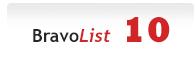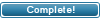| ||||||
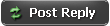 |
|
#1
|
|||||||||
|
|||||||||
|
This is an auto downloader for Irssi.
Features:[*] ruTorrent plugin (optional).[*] Supports your favorite tracker[*] Advanced but easy to use filters. No complicated regex required, not even wildcards for TV shows and movies.[*] Some of the filters: release, size, tracker, resolution, source (eg. BluRay), category, format (eg. FLAC), bitrate, and many more.[*] Torrent can be saved to a watch directory, or uploaded to uTorrent webui or an FTP server.[*] Option to set max downloads per day/week/month[*] Torrent data folder name can use info from the torrent or current date (eg. "dated" folders)[*] No broken .torrent files are ever uploaded to your client. Torrent files are verified before uploading them.[*] Duplicate releases are not downloaded by default.[*] Torrents are downloaded in the background so Irssi isn't blocked.[*] SSL downloads can be forced.[*] Automatic updates.[*] Automatically connects to IRC servers and channels[*] Wake on LAN It can be downloaded here: http://sourceforge.net/projects/autodl-irssi/      Installation The install script will install autodl-irssi and optionally also ruTorrent, the ruTorrent plugin and any other dependencies required to have a fully working ruTorrent install. It will ask a few questions and then install whatever you selected. Ubuntu and Ubuntu clones: Code:
cd wget --no-check-certificate -O autodl-setup http://sourceforge.net/projects/autodl-irssi/files/autodl-setup/download sudo sh autodl-setup Log in as root: Code:
su - Code:
wget --no-check-certificate -O autodl-setup http://sourceforge.net/projects/autodl-irssi/files/autodl-setup/download sh autodl-setup If you don't use the ruTorrent plugin, then you may want to send all autodl-irssi output to its own window: By default, all autodl-irssi output goes to the (status) window. If there's a window called autodl, then it will write all output to that window. Use these Irssi commands to create a new window named autodl and place it right after the status window (i.e., window position 2): Code:
First start Irssi! :D /window new hidden /window name autodl /window move 2 /layout save /save Code:
[options] allowed = watchdir, rtorrent rtorrent watchdir webui (requires uTorrent) ftp exec dyndir (requires uTorrent) It's a comma seperated list, eg.: allowed = watchdir, ftp Manual installation If you can't use the installer for some reason, then try a manual install. autodl-irssi requires Irssi compiled with Perl support. autodl-irssi has the following Perl module dependencies: * Archive::Zip * Net::SSLeay * HTML::Entities * XML::LibXML * Digest::SHA1 * JSON * JSON::XS (optional) Use your package manager to install them or use the CPAN utility. If you use CPAN, you will need a build environment already installed, eg. gcc, make, etc. Code:
cpan Archive::Zip Net::SSLeay HTML::Entities XML::LibXML Digest::SHA1 JSON JSON::XS * json * sockets * xml You can test for the presence of those modules by executing the following command. If you get no output then they're installed: Code:
for module in json xml sockets; do php -m|grep -wq $module || echo "Missing module: $module"; done Code:
extension=sockets.so extension=json.so extension=xml.so Installing autodl-irssi. Note: Make sure you're not root when you execute the following commands. Code:
mkdir -p ~/.irssi/scripts/autorun cd ~/.irssi/scripts wget -O autodl-irssi.zip http://sourceforge.net/projects/autodl-irssi/files/autodl-irssi-v1.31.zip/download unzip -o autodl-irssi.zip rm autodl-irssi.zip cp autodl-irssi.pl autorun/ mkdir -p ~/.autodl touch ~/.autodl/autodl.cfg Installing the optional ruTorrent plugin. You may need to slightly modify the steps if you're not using Ubuntu or if ruTorrent isn't installed to /var/www/rutorrent/ Code:
cd /var/www/rutorrent/plugins sudo svn co https://autodl-irssi.svn.sourceforge.net/svnroot/autodl-irssi/trunk/rutorrent/autodl-irssi sudo cp autodl-irssi/_conf.php autodl-irssi/conf.php sudo chown -R www-data:www-data autodl-irssi Edit conf.php with a text editor and add your port number and password. The port number should be a random number between 1024 and 65535 inclusive. The file should look something like this afterwards: Code:
<?php $autodlPort = 12345; $autodlPassword = "secretpass"; ?> Code:
[options] gui-server-port = 12345 gui-server-password = secretpass The autodl.cfg file NOTE: If you're using the ruTorrent plugin, you don't need to read this! :D All filters and other options are read from ~/.autodl/autodl.cfg. If you use non-ASCII characters, be sure to set the encoding (or character coding) to UTF-8 before saving it. The file will be automatically re-read whenever you make any modifications to it when autodl-irssi is running. If you have used the ChatZilla auto downloader, I wrote a program that will convert autodl-cz's options into a format understood by autodl-irssi. See Using autodl-cz's options somewhere near the bottom. Here's an example autodl.cfg file you can modify: Quote:
The file contains several headers of the form [headername] and header options immediately below the header. The options are of the form option-name = option-value. If you leave out the value or option-name, then the default value will be used. There are a few different option types: Comma separated list. eg. value1, value2, value3. List of numbers. eg. 1980-1999, 2010, 2012 String. Any number of random characters. Integer. Any integer. Boolean. false, off, no, or 0 all mean "false". Anything else means "true". Size. eg. 120 MB or 4.5GB All option values are case-insensitive so eg. The Simpsons is the same thing as the siMPSonS. The comma separated list type supports wildcards, where the * character means 0 or more characters, and the ? character means exactly one character. Google wildcards for more information. Example, *simpsons* will match any text with the word simpsons in it. It means First 0 or more characters, then "simpsons", then 0 or more characters. Note that simpsons* is not the same thing, it means First "simpsons" then 0 or more characters, so simpsons* will match anything that begins with the word "simpsons" followed by any text. The filter header Create one [filter] header per filter. You can optionally name the filter like [filter MY FILTER NAME]. All filter options are optional! If you don't use any filter options, then everything will be downloaded because your filter doesn't filter out anything. Name: enabled Type: Boolean Default: true Example: enabled = false Description: Use it to disable a filter. All filters are enabled by default. Name: match-releases Type: Comma separated list Example: match-releases = The?Simpsons*, American?Dad* Description: It's compared against the torrent name, eg. Some.release.720p.HDTV-GROUP. If the filter should only match TV-shows or movies, it's easier to use the shows filter option since it doesn't require wildcards. Name: except-releases Description: The exact opposite of match-releases. If a release matches this option, then it's NOT downloaded. Name: match-categories Type: Comma separated list Example: match-categories = *MP3*, TV/XVID Description: It's compared against the torrent category. Name: except-categories Description: The exact opposite of except-categories. If a release matches this option, then it's NOT downloaded. Name: match-sites Type: Comma separated list Example: match-sites = tracker1, tracker2, tracker3 Description: It's compared against the tracker. Use the full tracker name, eg. MyTracker or use one of the tracker types found in ~/.irssi/scripts/AutodlIrssi/trackers/*.tracker. Open one of the files and locate the type="XYZ" line. Use the value inside the quotes, eg. XYZ. Name: except-sites Description: The exact opposite of match-sites. If a release matches this option, then it's NOT downloaded. Name: min-size Type: Size Example: min-size = 200MB Default: 0 Description: Used to filter out too small torrents. Name: max-size Type: Size Example: max-size = 2.5GB Default: any size is allowed Description: Used to filter out too big torrents. I recommend everyone to always use this option so you don't accidentally download a 100GB torrent! :D Set it to a reasonable value, eg. for TV-shows, set it to about twice the size of a normal episode (just in case it's a double-episode). This will automatically filter out season packs! Name: shows Type: Comma separated list Example: shows = The Simpsons, American Dad Description: This is for TV-shows, movies and artists/groups (what.cd/waffles only). autodl-irssi will automatically extract the TV-show/movie name from a scene release name. Example, The.Simpsons.S35E24.720p.HDTV-BLAH will match a shows option set to the simpsons. You don't need wildcards at all, though it's possible to use wildcards. It's recommended to use shows instead of match-releases if all you want is for the filter to match TV-shows or movies. what.cd and waffles: this will match against the artist/group. Name: seasons Type: List of numbers Example: seasons = 1, 3, 5-10 Description: This is for TV-shows only. Unless the release matches one of the seasons, it's not downloaded. Name: episodes Type: List of numbers Example: episodes = 1, 3, 5-10 Description: This is for TV-shows only. Unless the release matches one of the episodes, it's not downloaded. Name: resolutions Type: Comma separated list Example: resolutions = SD, 720p, 1080p Description: This is for TV-shows and movies only. Unless the release matches one of the resolutions, it's not downloaded. Valid resolutions are one or more of the following: SD, 480i, 480p, 576p, 720p, 810p, 1080i, 1080p. Name: sources Type: Comma separated list Example: sources = HDTV, DVDRip, BluRay Description: This is for TV-shows and movies only. Unless the release matches one of the sources, it's not downloaded. Valid sources are one or more of the following: DSR, PDTV, HDTV, HR.PDTV, HR.HDTV, DVDRip, DVDScr, BDr, BD5, BD9, BDRip, BRRip, DVDR, MDVDR, HDDVD, HDDVDRip, BluRay, WEB-DL, TVRip, CAM, R5, TELESYNC, TS, TELECINE, TC. TELESYNC and TS are synonyms (you don't need both). Same for TELECINE and TC. Name: encoders Type: Comma separated list Example: encoders = x264, xvid Description: If you don't want windows WMV files, this option could be useful. :) Valid encoders are: XviD, DivX, x264, h.264 (or h264), mpeg2 (or mpeg-2), VC-1 (or VC1), WMV. Name: years Type: List of numbers Example: years = 1999, 2005-2010 Description: Not all releases have a year in the torrent name, but if it does, you can use it to filter out too old or too new releases. Name: albums Type: Comma separated list Example: albums = Some album, Some other album, yet another one Description: what.cd/waffles only. Name: formats Type: Comma separated list Example: formats = MP3, FLAC Description: what.cd/waffles only. List the formats you want. Valid formats are: MP3, FLAC, Ogg, AAC, AC3, DTS. Name: bitrates Type: Comma separated list Example: bitrates = 192, V0 (vbr), lossless Description: what.cd/waffles only. List the bitrates you want. Some example values: 192, 320, APS (VBR), V2 (VBR), V1 (VBR), APX (VBR), V0 (VBR), q8.x (VBR), Lossless, 24bit Lossless, Other. Name: media Type: Comma separated list Example: media = CD, WEB Description: what.cd/waffles only. List the media you want. Valid media are: CD, DVD, Vinyl, Soundboard, SACD, DAT, Cassette, WEB, Other. Name: tags Type: Comma separated list Example: tags = hip hop, rock Description: what.cd/waffles only. Unless at least one of your tags matches the release's tags, it's not downloaded. See also except-tags and tags-any. Name: except-tags Type: Comma separated list Example: except-tags = hip hop, rock Description: what.cd/waffles only. Same as tags except if it matches any/all of these, it's not downloaded. See also tags and except-tags-any. Name: tags-any Type: Boolean Default: true Example: tags-any = false Description: what.cd/waffles only. Decides how to match the tags option, ie., if any or all of the tags must match. Name: except-tags-any Type: Boolean Default: true Example: except-tags-any = true Description: what.cd/waffles only. Decides how to match the except-tags option, ie., if any or all of the tags must match. Name: scene Type: Boolean Example: scene = true Description: what.cd/waffles, and a few others. Some sites mark a release as scene or non-scene. Set it to true if you want only scene releases, false if you only want non-scene releases, or don't use this option if you don't care. Name: log Type: Boolean Example: log = true Description: what.cd/waffles. Set it to true if you only want releases with a log file, false if you don't want releases with log files, or don't use this option if you don't care. Name: cue Type: Boolean Example: cue = true Description: what.cd. Set it to true if you only want releases with a cue file, false if you don't want releases with cue files, or don't use this option if you don't care. Name: match-uploaders Type: Comma separated list Example: match-uploaders = uploader1, uploader2 Description: Use it to only download from certain uploaders. Name: except-uploaders Description: The exact opposite of match-uploaders. If a release matches this option, then it's NOT downloaded. Name: max-pretime Type: time-since string Example: max-pretime = 2 mins 3 secs Description: Some sites announce the pretime of the release. Use this to filter out old releases. Name: max-downloads Type: Integer Example: max-downloads = 15 Description: Download no more than this number of torrents per week/month (see max-downloads-per). Remove the filter option or set it to a negative number to disable it. Name: max-downloads-per Type: String Example: max-downloads-per = week Description: Valid values are day, week, and month. See max-downloads. The options header These options change the behavior of autodl-irssi. Place these options below the [options] header. Name: rt-address Type: string Default: Whatever is found in ~/.rtorrent.rc Example: rt-address = 127.0.0.1:5000 Description: If you use the 'rtorrent' action (upload-method), then you must initialize this to your rtorrent's SCGI address. It can be ip:port (eg. 127.0.0.1:5000) or /path/to/socket. NOTE: This option can only be set in autodl2.cfg, not autodl.cfg. Name: update-check Type: string Default: ask Example: update-check = auto Description: autodl-irssi can auto update itself. Valid values are ask, auto, and disabled. ask will print a message when there's a new version. auto will automatically update it when there's a new version. disabled won't do a thing when there's a new update. Name: max-saved-releases Type: Integer greater than or equal to 0. Default: 1000 Example: max-saved-releases = 200 Description: autodl-irssi will remember the last max-saved-releases releases you have downloaded so it won't re-download the same file again. Only useful if save-download-history is enabled. Name: save-download-history Type: Boolean Default: true Example: save-download-history = true Description: Set it to false to disable writing the last N (= max-saved-releases) downloaded releases to ~/.autodl/DownloadHistory.txt. Name: download-duplicates Type: Boolean Default: false Example: download-duplicates = true Description: By default, it's false so no duplicate releases are downloaded. Set it to true if you want to download the same release again if it's re-announced. Name: unique-torrent-names Type: Boolean Default: false Example: unique-torrent-names = true Description: If true, all saved torrent filenames are unique (the site name is prepended to the filename). Set it to false to use the torrent release name as the filename. Name: download-retry-time-seconds Type: Integer Default: 300 Example: download-retry-time-seconds = 120 Description: If a download fails, autodl-irssi will try to re-download it after waiting a little while. If it still can't download it after download-retry-time-seconds seconds, it will give up and report an error. Name: path-utorrent Type: String Default: nothing Example: path-utorrent = /cygdrive/c/Program Files (x86)/uTorrent/uTorrent.exe Description: Set it to the path of uTorrent if you're using an upload-type equal to dyndir. Sending Wake on LAN (WOL) It's possible to wake up the computer before uploading the torrent (uTorrent webui or FTP upload). You may need to make sure your BIOS and network card have WOL enabled. wol-mac-address = 00:11:22:33:44:55 wol-ip-address = 12.34.56.78 (or a DNS name, eg. www.blah.com) wol-port = 9 (defaults to 9 if you leave it blank) wol-mac-address is the MAC (or hardware) address of the computer's network card. Use ifconfig /all (windows) or ifconfig -a (Linux) to find out your network card's MAC address. If you have a router, then set wol-ip-address to your router's public IP address, and make sure the router forwards UDP packets to port wol-port (default 9) to your router's internal broadcast address (usually 192.168.0.255). Torrent action options autodl-irssi can save a torrent file to a watch directory, upload it to uTorrent webui, upload it to an FTP server, execute a program or use uTorrent to save it to a dynamic directory name that depends on the current torrent. There's a global action option in the [options] header and a local action option in each filter. By default, the global action option is used but you can override it in any filter by placing a new upload-type below your [filter] header. rtorrent only: Quote:
rt-commands can be used to execute some rtorrent commands when loading the torrent file. It's for advanced users only. rt-label is used to set a ruTorrent label. rt-ratio-group is used to set a ruTorrent ratio group. Valid names are rat_0, rat_1, ..., rat_7. You must have the ratio ruTorrent plugin installed. rt-channel is used to set a ruTorrent channel. Valid names are thr_0, thr_1, ..., thr_9. You must have the throttle ruTorrent plugin installed. rt-priority sets the torrent priority. Valid values are 0, dont-download, 1, low, 2, normal, 3, high. If you set it to dont-download (or 0), the torrent is loaded, but not started. rt-ignore-scheduler: set it to true to disable the ruTorrent scheduler. rt-dont-add-name: set it to true if you don't want the torrent name to be added to the path. Save torrent to a watch directory: Quote:
Don't forget to initialize webui user, password, etc below the [webui] header! Quote:
Don't forget to initialize FTP user, password, etc below the [ftp] header! Quote:
Quote:
Save torrent data to a dynamic directory using uTorrent: You need to initialize path-utorrent below [options] or it won't work! Quote:
upload-dyndir supports macros. See Macros below for an explanation of all available macros. You can use macros to create a directory based on current day and month. Some examples: upload-dyndir = c:\mydownloads\$(year)-$(month)-$(day) will save the torrent data below a directory containing the current year, month and day. Eg. c:\mydownloads\2010-10-28 if 2010-10-28 happened to be the current day. upload-dyndir = c:\mydownloads\$(month)$(day)\$(trackershort)\$(ca tegory) will save the data to a directory based on current month, day, tracker name, and torrent category. The webui header Quote:
The FTP header Quote:
The IRC options header auto-connect = true Set it to true to enable auto connecting to IRC servers and channels. user-name = real-name = IRC user name and real name. Leave blank if we should use Irssi's settings. output-server = output-channel = Send all autodl-irssi output to the specified IRC server and channel. Make sure you've setup autodl-irssi to auto connect to the IRC server and channel. The tracker header Your trackers require that you authenticate before letting you download a torrent file. Use the tracker headers to set the required options so downloads work. A tracker header looks like [tracker TYPE] where TYPE is the tracker type. This is the exact same type that you find in the ~/.irssi/scripts/AutodlIrssi/trackers/*.tracker files. Open one of the files with a text editor and locate the type="XYZ" line. Use the value inside the quotes, eg. XYZ. Example: [tracker XYZ]. Case matters so XYZ is different from xyz. Some trackers require a passkey, others an authkey, or a cookie, etc. To quickly find out which one your tracker needs, just add [tracker TYPE] (with no options below it) to autodl.cfg and wait 1-2 seconds (start Irssi if necessary). It will report the missing options, eg.: ERROR: /home/YOURNAME/.autodl/autodl.cfg: line 123: TRACKER-TYPE: Missing option(s): passkey, uid. Here it's saying that you forgot to add the options passkey = XXX and uid = YYY. Add them below the tracker header. Some common tracker options and how to get them: cookie: Go to your tracker's home page, then type javascript:document.innerHTML=document.cookie in the address bar and press enter. You should now see your cookie. If all you see is PHPSESSID=XXXXX, then you'll have to manually get the cookie using FireFox: Edit -> Preferences -> Privacy tab -> Show Cookies. It's usually just uid=XXX; pass=YYY. Separate each key=value pair with a semicolon. passkey: First check a torrent download link if it contains it. If not you can usually find it in the generated RSS-feed URL, which you probably can generate @ yourtracker.com/getrss.php . passkeys are usually exactly 32 characters long. The passkey can also sometimes be found in your profile (click your name). authkey: See passkey above. For gazelle sites, it's part of the torrent download link. torrent_pass: For gazelle sites, it's part of the torrent download link. uid: Click your username and you should see the id=XXX in the address bar. That's your user id, or uid. [tracker TYPE] #enabled = #force-ssl = #upload-delay-secs = #cookie = #passkey = #etc ... enabled is optional and defaults to true. Set it to false to disable the tracker. force-ssl is optional and can be set to true to force encrypted torrent downloads. Not all trackers support HTTPS downloads. Leave it blank for the default value (which is HTTP or HTTPS). upload-delay-secs is optional and is the number of seconds autodl-irssi should wait before uploading/saving the torrent. Default is 0 (no wait). This option isn't needed 99.999% of the time. Macros Current date and time: $(year), $(month), $(day), $(hour), $(minute), $(second), $(milli) $(TYear) is the year of the torrent release, not current year. $(Artist), $(Show), $(Movie), $(Name1) all mean the same thing. $(Album), $(Name2) both mean the same thing. $(Site) is tracker URL. $(Tracker) is long tracker name. $(TrackerShort) is short tracker name. $(TorrentPathName) is the path to the .torrent file (unix path if you're using cygwin). $(WinTorrentPathName) is the windows path to the .torrent file. $(InfoHash) This is the "info hash" of the torrent file. The rest are possibly self explanatory: $(Category), $(TorrentName), $(Uploader), $(TorrentSize), $(PreTime), $(TorrentUrl), $(TorrentSslUrl), $(Season), $(Episode), $(Resolution), $(Source), $(Encoder), $(Format), $(Bitrate), $(Media), $(Tags), $(Scene), $(Log), $(Cue) $(Season2) and $(Episode2) are two-digit season and episode numbers. Using autodl-cz's options This part explains how to re-use autodl-cz's options. You need the XML::LibXSLT Perl module to run this script. Some other Perl modules are also required but they're installed by the installer. It's important that you are using at least version 2.03 of autodl-cz! After upgrading it, run it once and go to Auto Downloader -> Preferences. Press OK and it will save all options in the 2.03 (or later) format. Failure to do this may result in a pretty useless autodl.cfg file. Start ChatZilla and type /pref profilePath and press enter. Copy your profilePath, which is something like /home/YOURNAME/.mozilla/firefox/XXXXXXXXX.default/chatzilla, and append /autodl/settings/autodl.xml so you get something like /home/YOURNAME/.mozilla/firefox/XXXXXXXXX.default/chatzilla/scripts/autodl/settings/autodl.xml. That's the path to your autodl-cz's options file. Now type this in your terminal (add your path below): Code:
mkdir -p ~/.autodl wget http://sourceforge.net/projects/autodl-irssi/files/convertxml.pl/download perl convertxml.pl /home/YOURNAME/.mozilla/firefox/XXXXXXXXX.default/chatzilla/scripts/autodl/settings/autodl.xml > ~/.autodl/autodl.cfg
__________________
|
| The Following User Says Thank You to DAKz For This Useful Post: | ||
Krypto (18th March 2012)
| ||
|
#2
|
|||
|
|||
|
Thanks
|
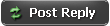 |
| Tags |
| auto , downloader , irssi |
«
Previous Thread
|
Next Thread
»
| Thread Tools | |
|
|
All times are GMT +2. The time now is 02:45.
vBulletin skin by ForumMonkeys.
Powered by vBulletin® Version 3.8.11 Beta 3
Copyright ©2000 - 2024, vBulletin Solutions Inc.
Copyright ©2000 - 2024, vBulletin Solutions Inc.